Common Issues When Working with Pivot Tables in Excel
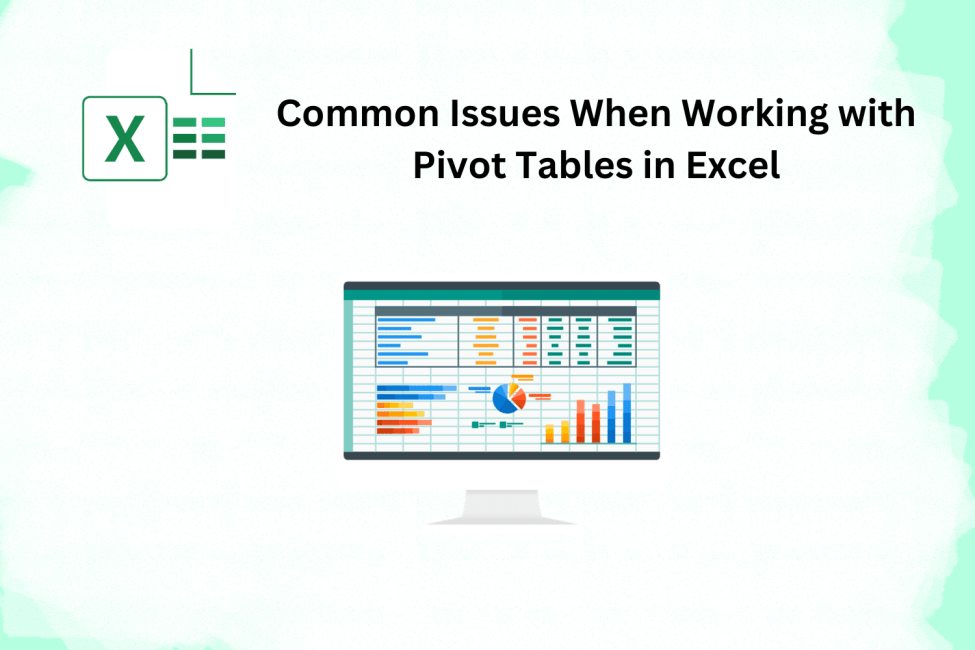
Microsoft Excel is a powerful tool in data analysis and spreadsheet administration. The Pivot Table, one of its most useful features, makes it simple for users to summarise and evaluate big datasets. Nevertheless, despite Pivot Tables’ extensive capabilities, users frequently run across common problems that might complicate their data analysis process. In this blog, we will examine these difficulties and provide suggestions for resolving them, ensuring a smoother journey on the path of How to Create Pivot Tables in Excel. Comprehending these problems can greatly improve your ability to work with Pivot Tables, regardless of your experience level with Microsoft Excel Courses.
Table Of Contents
- How to Create a Pivot Table in Excel
- Common Issues When Working with Pivot Tables
- Conclusion
How to Create a Pivot Table in Excel
Let’s quickly review the principles of making a pivot tables in Excel. A tutorial on creating a pivot table is typically the first step in a Microsoft Excel course if you are not familiar with it. Here’s a quick guide:
Select Your Information
Select the dataset that you wish to examine. For improved organisation, column headings may be a part of this.
Insert a Pivot Table
Click the “Insert” tab and choose “PivotTable.” Make sure the range is appropriately adjusted to your data.
Choose Your Fields
To organise your Pivot Table, drag and drop the fields into the appropriate rows, columns, values, and filters.
Customise and Examine
Optimize your Pivot Table by modifying field parameters, including filters, or compiling information. To customise the table to your own analytical requirements, this step is essential.
After brushing up on the basics of creating a pivot table in Excel, let’s look at some frequent problems that users need to focus on both before and after the process.
Common Issues When Working with Pivot Tables
Data Formatting Inconsistencies
- Problem: The process of creating a pivot table may be hampered by incomplete, inconsistent, or improperly formatted data.
- Solution: Make sure your data is clean and formatted correctly before making a pivot table. Standardise data types, deal with missing values and then eliminate duplicates.
Updating Data Ranges
- Problem: Updating the Pivot Table is frequently hampered by adding or deleting data from the source range.
- Solution: To automatically update the Pivot Table when the data changes, use dynamic named ranges or tables for your data source. This guarantees that your analysis is up to date.
Understanding Field Settings
- Problem: It can be difficult for users to comprehend the many field settings and how the Pivot Table is affected by them.
- Resolution: One such solution is to dedicate some time to studying field settings in Microsoft Excel courses. Try out several configurations to see how they affect the appearance and organisation of the Pivot Table.
Dealing with Calculated Fields
- Problem: Creating custom calculations in Pivot Tables may be difficult for users.
- Resolution: Examine the Pivot Table tools’ “Calculated Field” option. This feature gives you versatility in analysis by enabling you to generate new fields based on preexisting data.
Sorting and Filtering Issues
- Problem: Misleading results might arise from improper sorting or filtering.
- Solution: Verify your filtering and sorting configurations again. The Pivot Table’s active cell should be observed since it establishes the context for sorting and filtering.
Handling Errors and Blank Cells
- Problem: The accuracy of computations may be impact by mistakes or empty cells in the underlying data.
- Solution: To handle problems graciously, use functions like IFERROR. You should also think about filtering out or dealing with blank cells during the data preparation stage.
Preserving Pivot Table Layouts
- Problem: The Pivot Table arrangement may change when data changes, necessitating manual revisions.
- Solution: To keep the Pivot Table layout when refreshing data, use the “Preserve cell formatting on update” option.
Conclusion
Proficiency with Pivot Tables in Microsoft Excel is an essential competency for individuals working in data analysis, business, and spreadsheet administration. Even if there could be difficulties, being aware of these typical problems and their fixes enables users to effectively manage the complexity. Whether you’re new to Microsoft Excel courses or want to brush up on your knowledge, overcoming these obstacles will help you become more adept at using pivot tables for data analysis.



